How to Sell Crypto on the P2P Platform?
Our P2P Platform is a fast and convenient online service for trading crypto or virtual fiat assets directly between users. TokenSpot does not act a party to any such trades, and serves merely as a transaction guarantor.
A user can post a trading advertisement on the P2P Platform, thereby acting as a Maker. One can also open a trade on an ad posted by another user, thus becoming the Taker (See Posting a Trading Ad on the P2P Platform). Make sure you read our P2P Trading Rules before trading.
A trading fee is collected from the Maker by the Platform whenever a trade is closed (0.1% for all accounts).
Please note that users are prohibited from making trades using payment methods that are not supported by our P2P Platform.
You need to have a fully enabled account on the Platform to unlock the P2P trading feature:
- Enable Google Authenticator (See Enabling Google Authenticator)
- Set yourself a nickname in your account settings (See Setting Your Nickname)
- Enable Telegram notifications (See Enabling Telegram Notifications)
Log into your account and go to P2P.
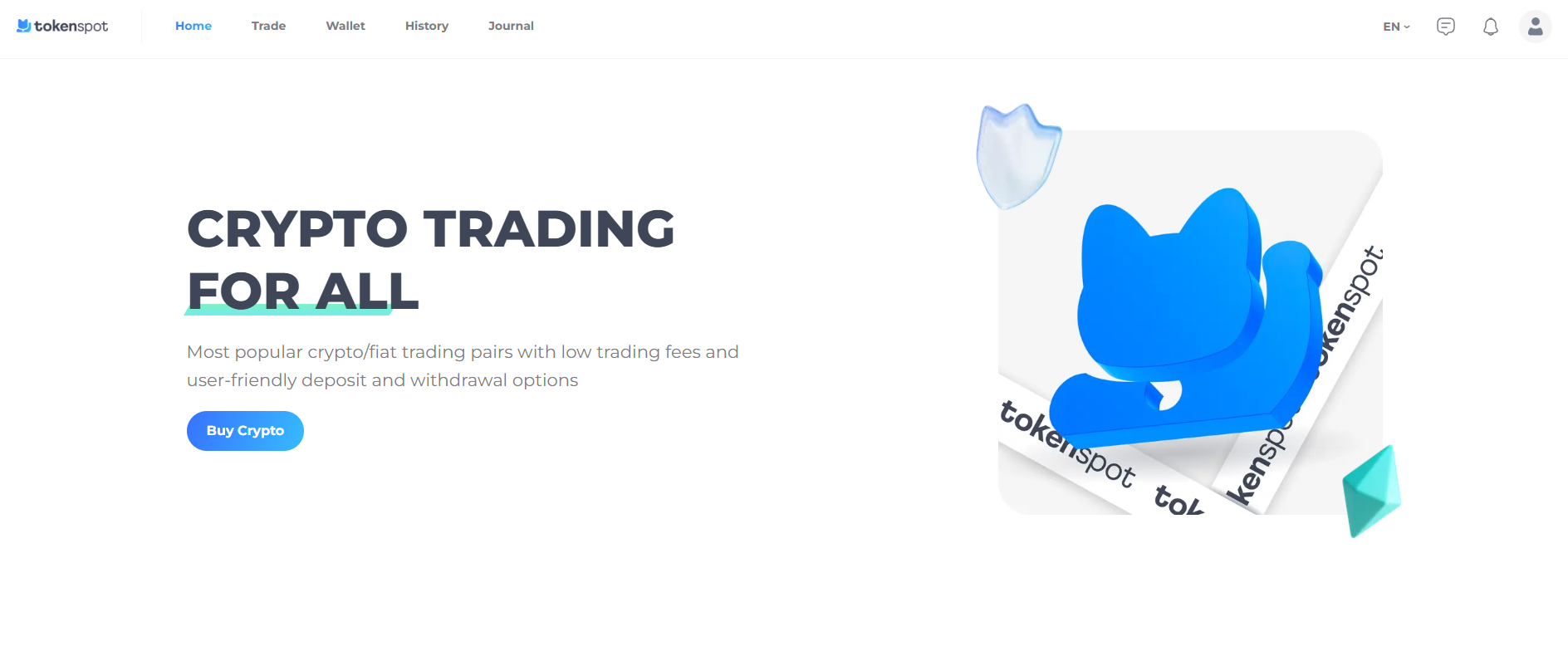
Tap on Sell, then use the Asset drop-down menu to select the cryptocurrency you would like to sell. You will see a list of ads posted by users looking to buy this cryptocurrency. You can narrow down your search by using the following filters:
- Specify the amount of fiat currency you wish to receive in exchange for the crypto in the Amount field
- Specify your preferred payment option(s) using the Payment drop-down menu
- Use the Status filter to only see available ads
You can also set the frequency for refreshing the list using the Refresh drop-down menu. Once you find a suitable Buy ad, tap on Open. You will then be directed to the ad page.
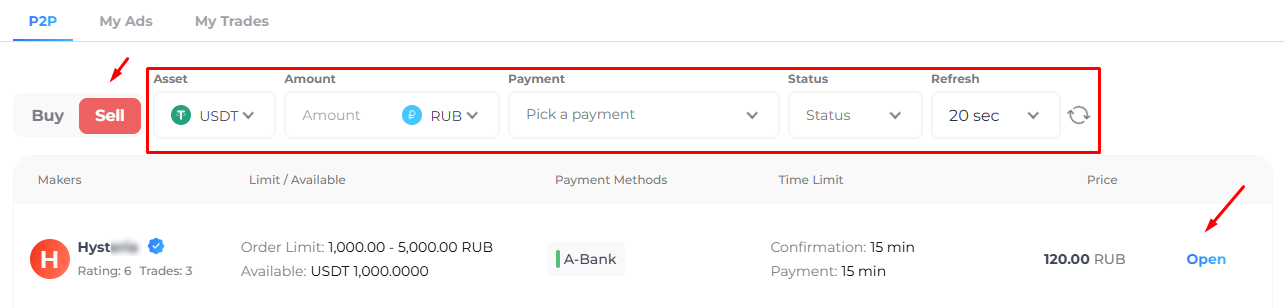
Carefully study the ad’s price, trading limits, payment and confirmation timeframes, available payment options, Remarks, and the Maker’s trading record. Enter your desired amount in the You sell field or in the You receive field. (Once you fill in one of these fields, the other one will be filled in automatically based on the ad’s price.) Review your order details, then press Sell [ticker].
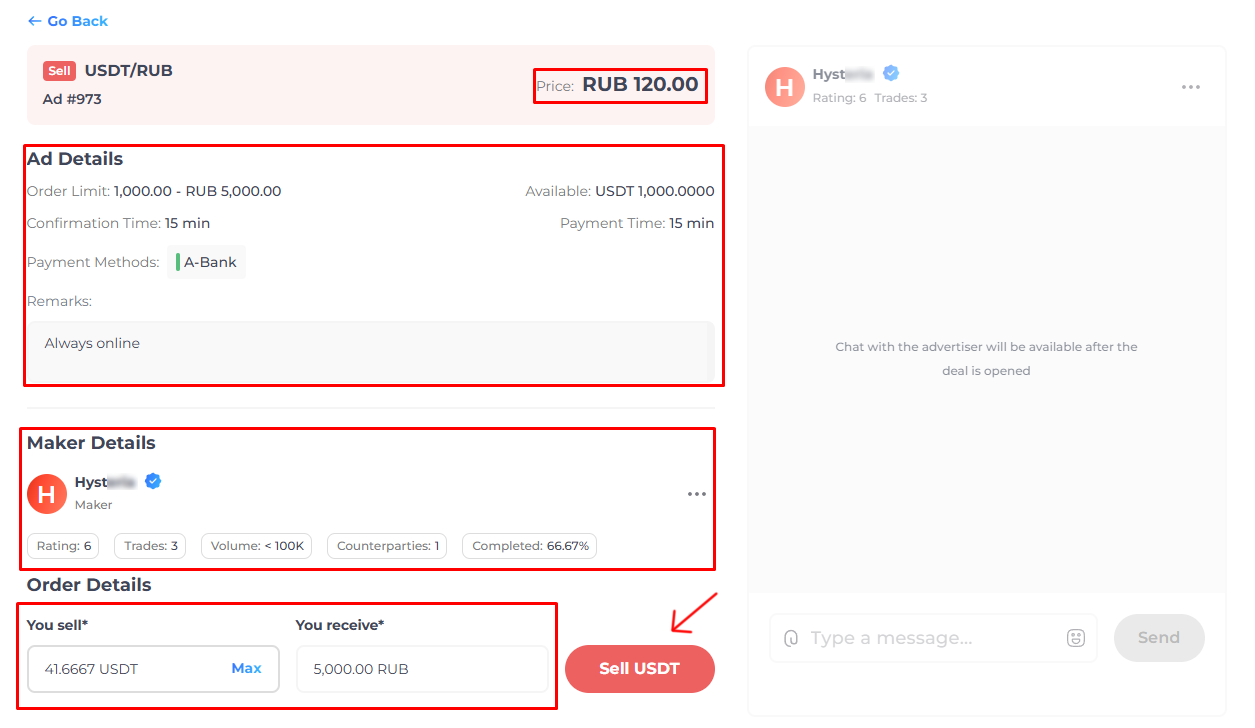
Pick a payment option, enter your payment details and press Confirm. Review your payment details carefully before you send them to the Buyer.
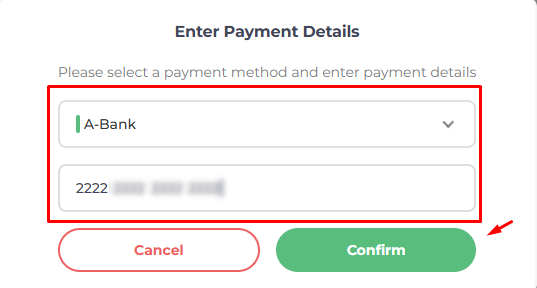
Your designated payment option and your payment details will appear in the order form and in your live chat with the Buyer. You have now opened a trade. From that point on, a specified amount of crypto in your wallet will be locked in this trade.
Once you have opened a trade, you can chat with the Buyer using our Platform’s live chat feature (aka the P2P chat). Your messages will be displayed in blue chat bubbles, your Counterparty’s messages, white, and system messages, yellow. Admin messages will be displayed as black-on-white, with a red header saying ‘Admin’.
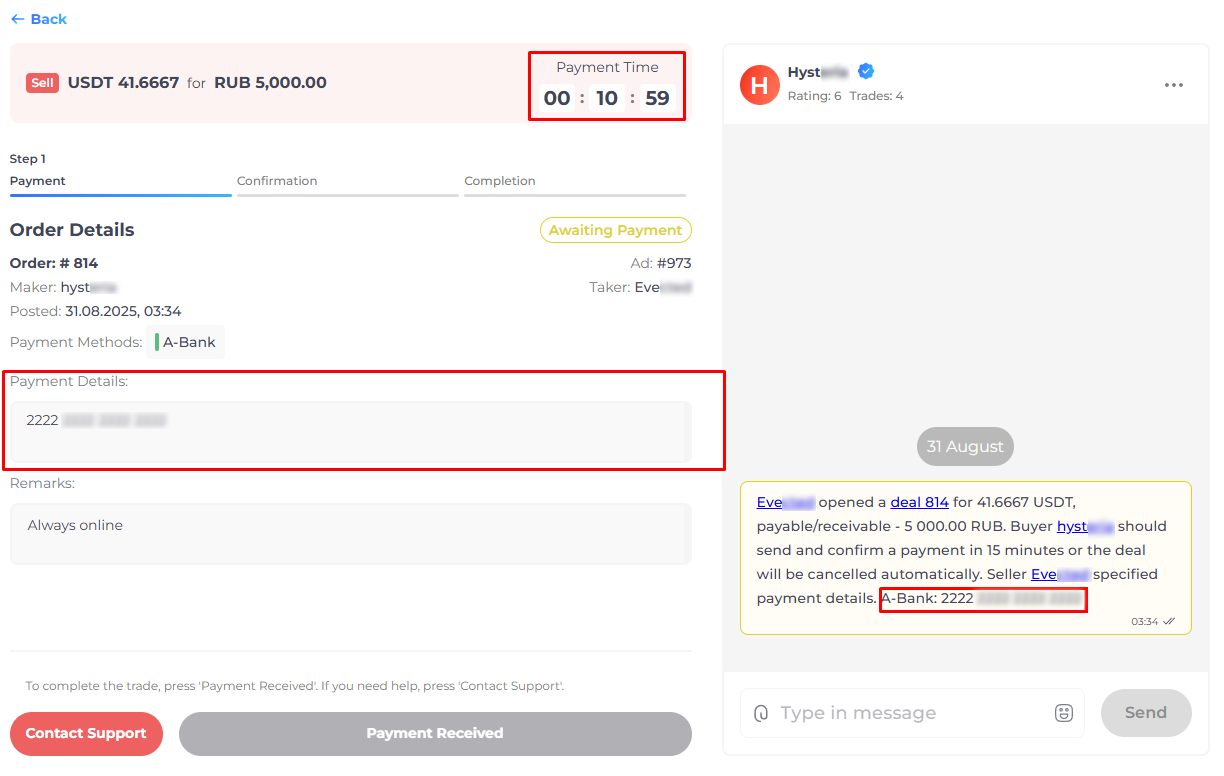
The Buyer will need to transfer the payment using the payment details you have provided, within the timeframe specified in the ad. If the Buyer fails to submit the payment on time, the trade will be cancelled automatically.
As soon as the payment is credited to your designated account, tap on Payment Received and enter a 6-digit code from Google Authenticator to close the trade. ATTENTION: Do not close the trade until you have verified receipt of the payment yourself, even if the Buyer sends you a proof of payment.
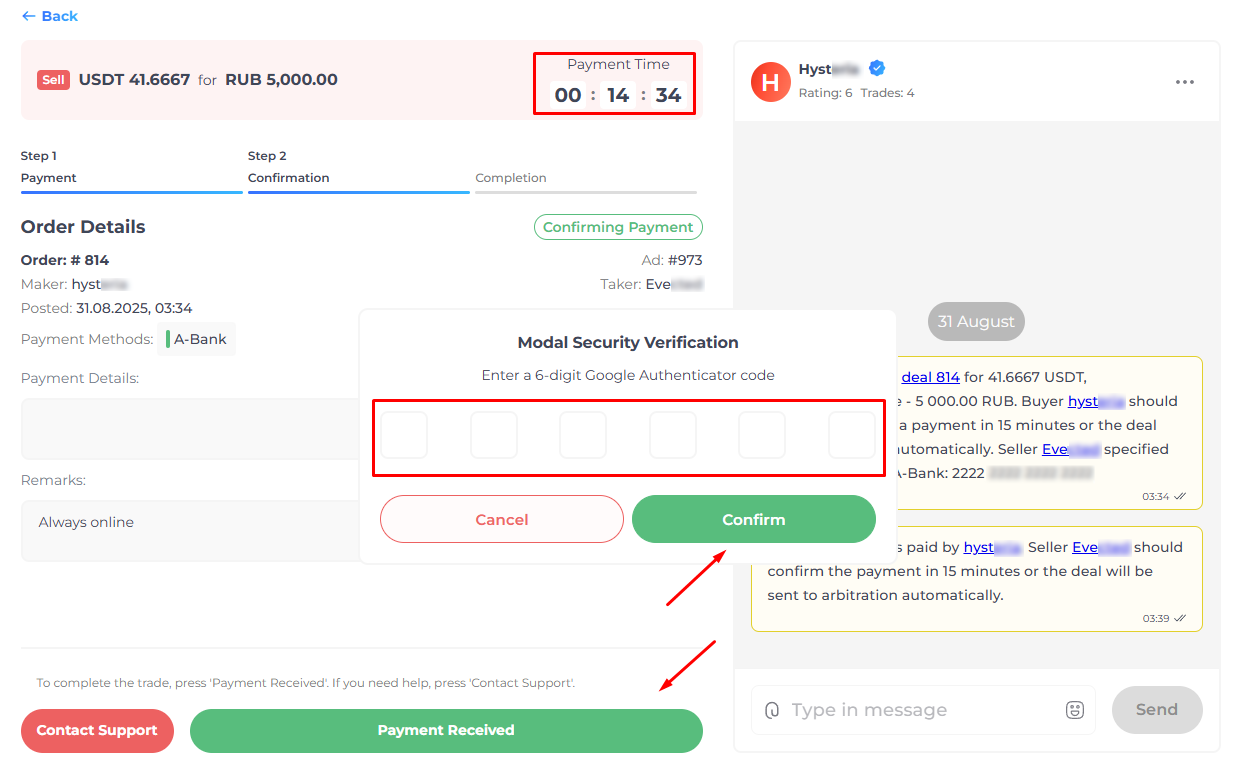
Once you confirm you have received the payment, the trade will be closed, and your crypto locked in this trade will be deducted from your wallet. If you fail to confirm payment receipt within the designated timeframe, the trade will be automatically referred to Arbitration.
You can refer an open trade to Arbitration before it is completed in case you encounter a problem. Press Contact Support, describe the problem in the P2P chat and wait for an Admin to respond. Admin messages will be displayed in the P2P chat as black-on-white, with a red header saying ‘Admin’. Once you press the Contact Support button, the clock will be paused for whatever stage the trade is at. Please note that you will not be able to refer the trade to Arbitration once it is completed.
Once the trade is completed (or cancelled), you can rate your trading experience by tapping on a relevant emoji in the evaluation box.
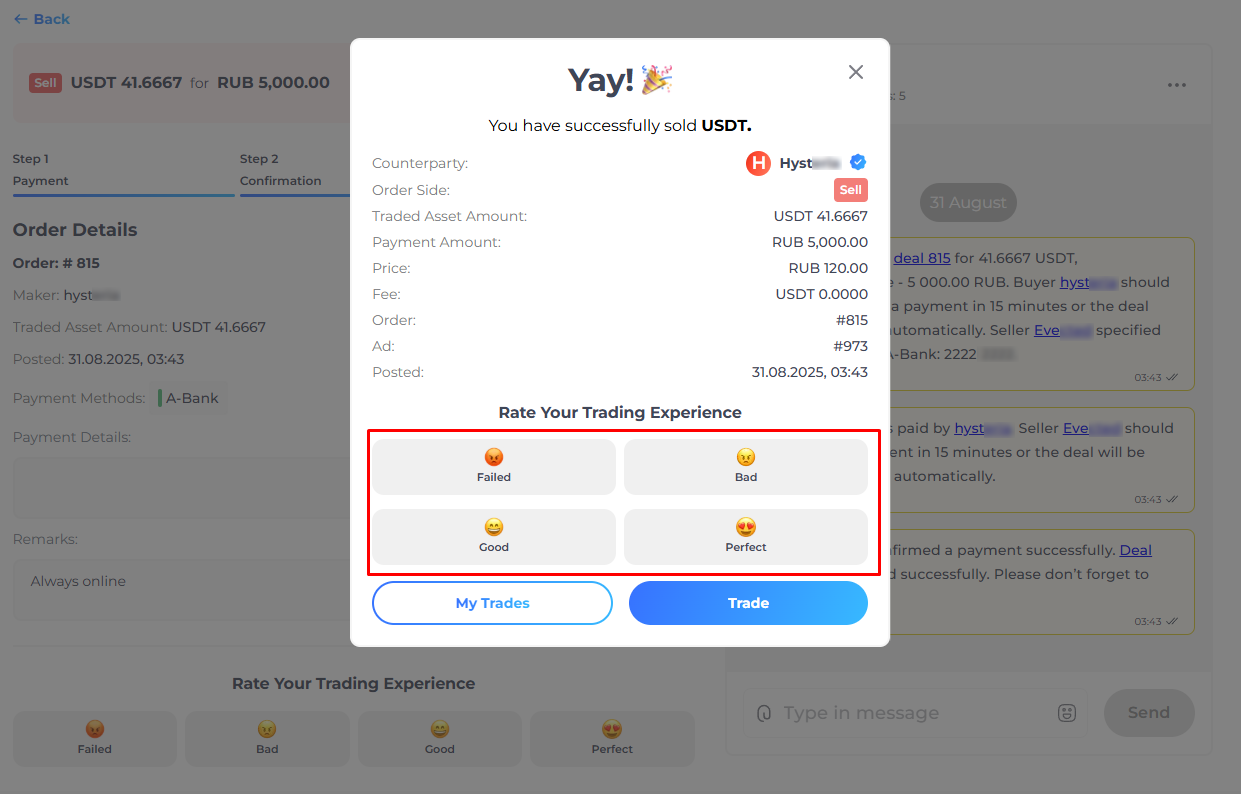
Should you have any questions, feel free to contact our 24/7 Customer Support team using our website chat widget or our Telegram support bot @tokenspot_support_en_bot.