How to Link a Phone?
Log into your account and go to your Profile page.
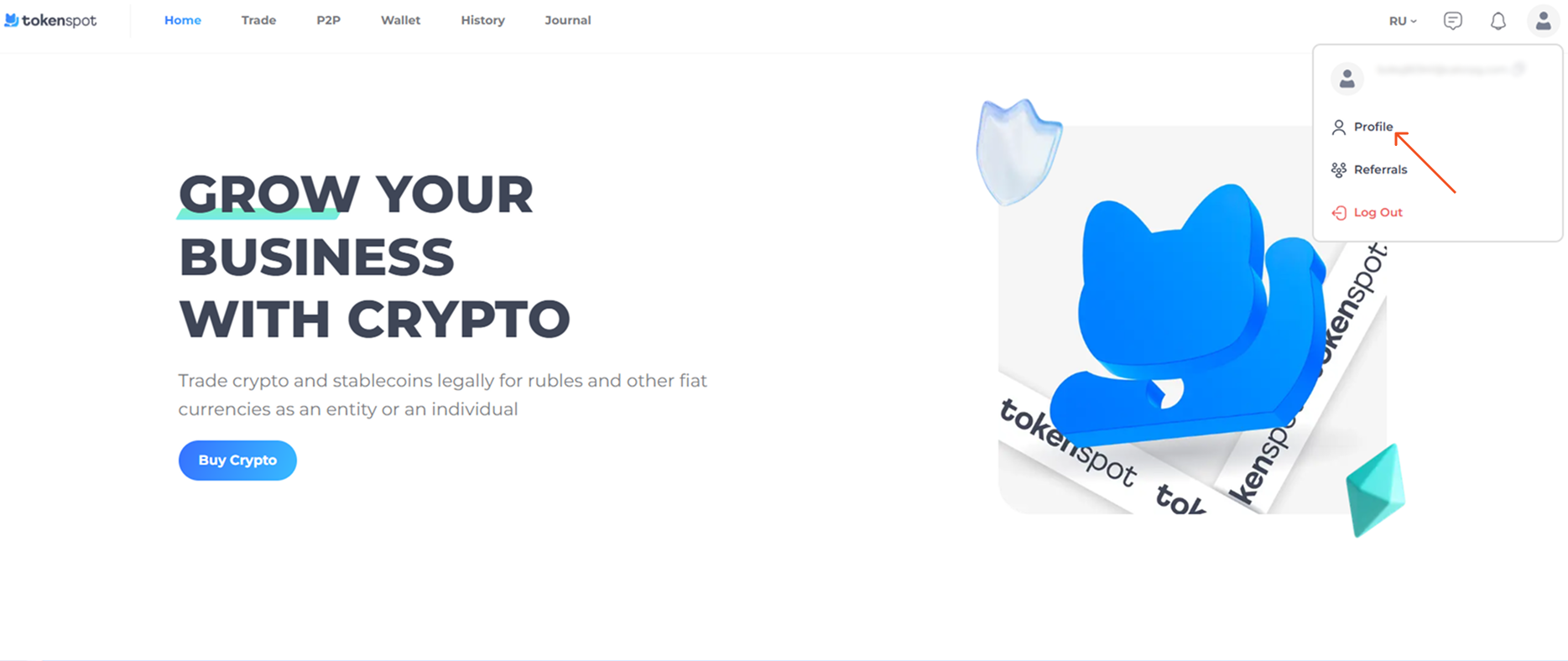
Scroll down to the Add a Phone section. Select a country code, enter your phone number and tap on Send SMS Code.
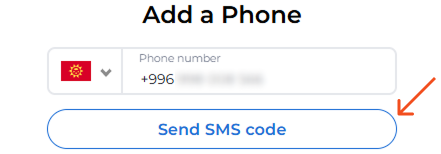
Once you get a text message with a code, enter it in the Confirmation Code field and tap on Confirm.
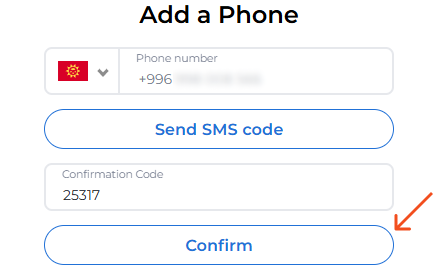
Now you have linked your phone number to your account. Your phone number will be masked in your Profile (the Phone Number section).
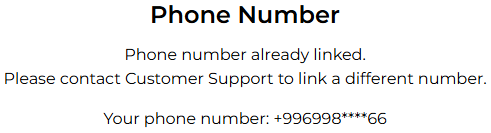
What if I don’t get the code via text message?
If you don’t receive a text message containing the confirmation code, make sure you have entered a valid country code and phone number. If all is correct, wait for 10 minutes and request another code. If you don’t receive a text message with the code within 30 minutes, contact Customer Support.
How can I link a different phone number?
If you need to link a different phone number to your account, contact Customer Support to unlink your current phone number. Once you have removed your current phone number from your account, you will be able to add a new phone.
Should you have any questions, feel free to contact our 24/7 Customer Support team using our website chat widget, our Telegram support bot @tokenspot_support_bot, or email [email protected].