How to Enable Google Authenticator?
Enabling Google Authenticator will help you secure your account against unauthorized log-in attempts. To use this feature, you will need to download and install the Google Authenticator app on your device. This 2FA tool will generate one-time passwords for logging into your TokenSpot account. You will need to have linked your phone number to your account to enable Google Authenticator (See Linking a Phone Number).
Log into your account and go to your Profile page.
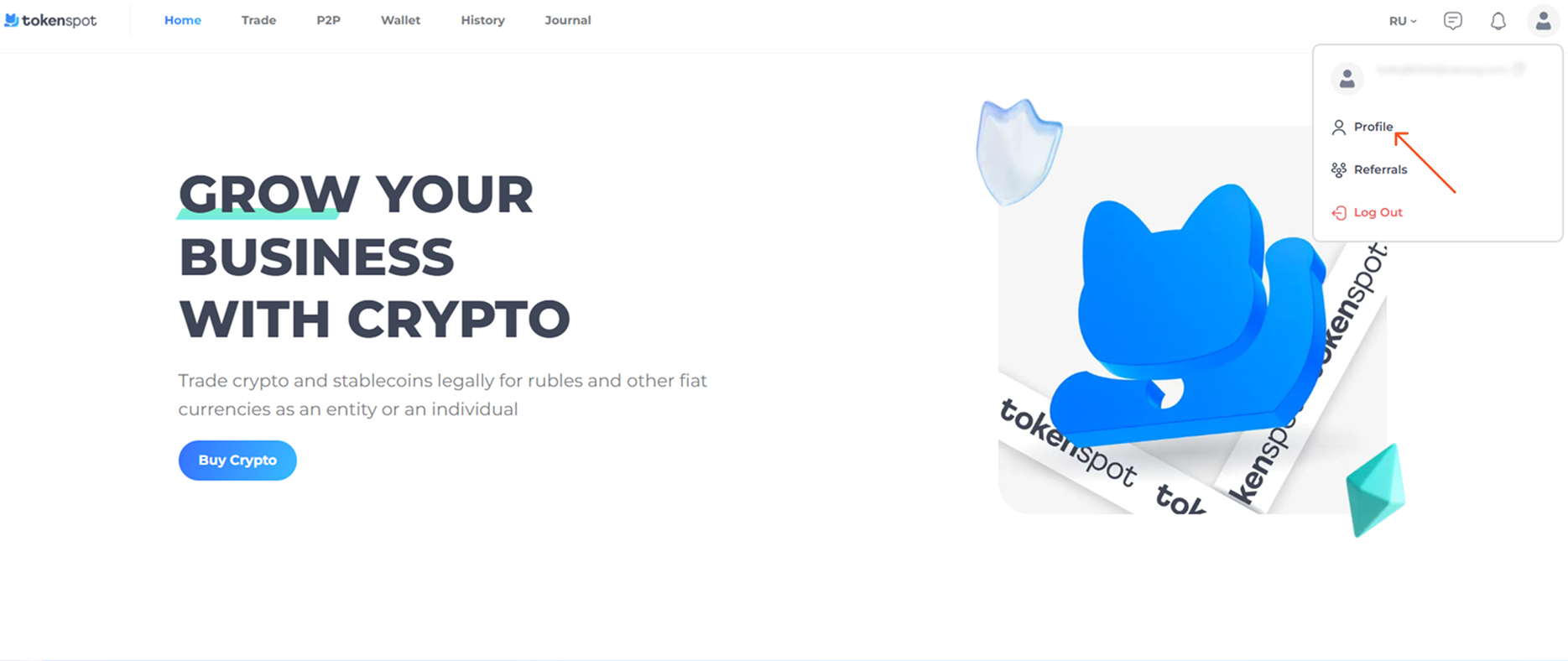
Scroll down to the Google Authenticator section and press Enable.
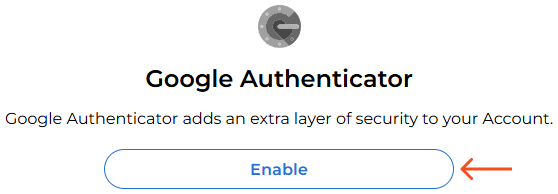
Once you see the 32-digit numeric code posted beneath the QR code, save it right away. You might need it in the future to recover your TokenSpot account on your Google Authenticator app in case you accidentally delete your account from the app or lose your mobile device.
Please note that the QR code and the 32-digit numeric code are reset every time you enable Google Authenticator.
Press Get SMS Code. You will receive a text message to the phone linked to your TokenSpot account. Enter the code delivered in the text message into the SMS Code field.
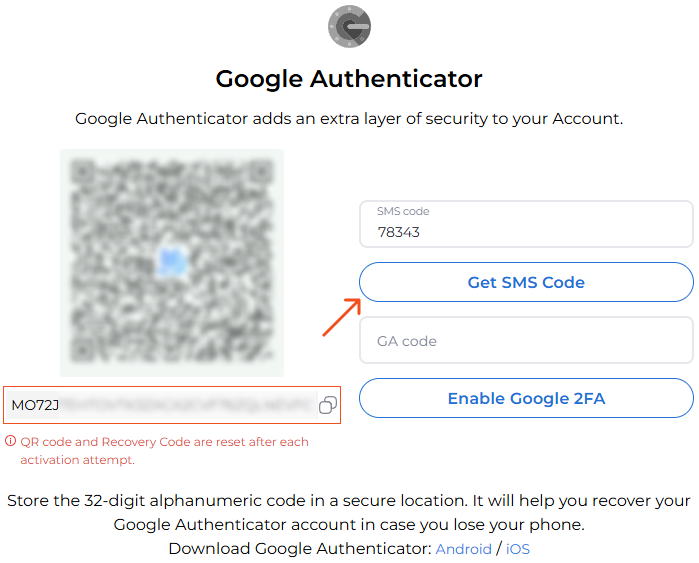
Open the Google Authenticator app on your mobile device and add your TokenSpot account by scanning the QR code (Tap on + in the lower right corner of the Google Authenticator screen and choose Scan QR Code).
Now you have added your TokenSpot account on your Google Authenticator app. Type in the code displayed by your Google Authenticator app in the Google Authenticator Code field on TokenSpot, then press Enable Google 2FA. You will need to do it before the Google Authenticator code automatically resets. If you see that the code is about to reset in a few seconds, wait for it to reset, then enter the newly reset code to enable Google 2FA.
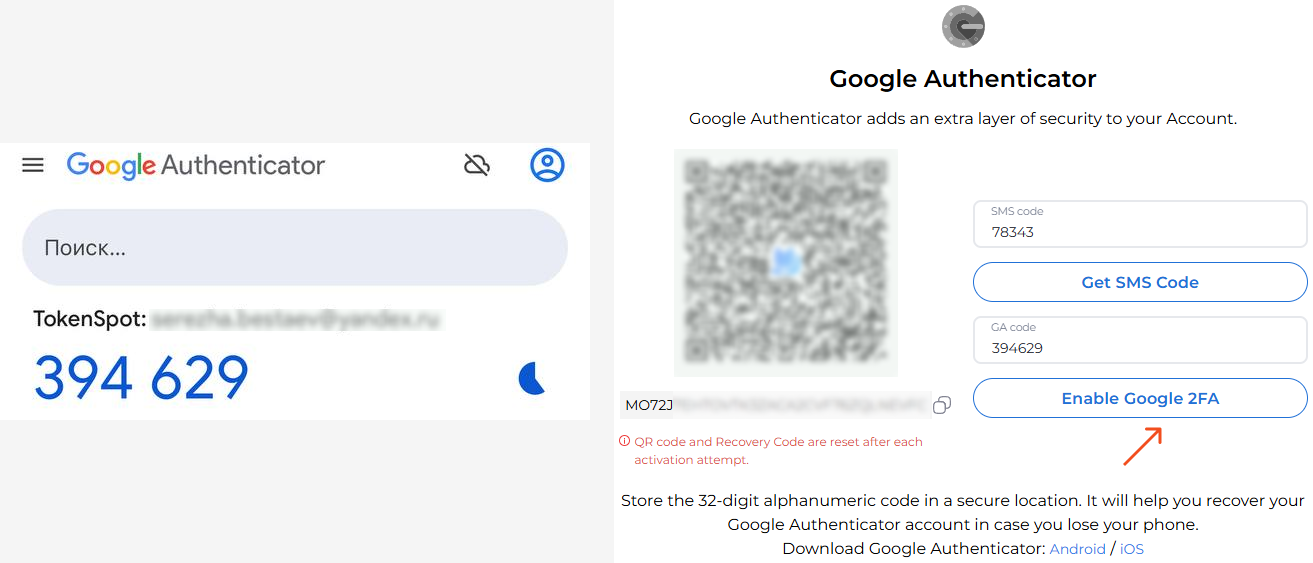
Two-factor authentication successfully enabled.
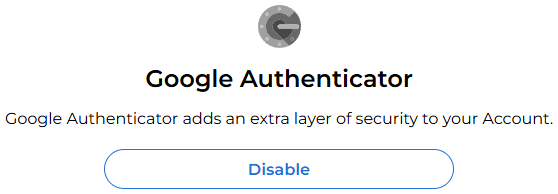
I entered the authentication code and pressed Enable Google 2FA, but nothing happened
If you encounter this kind of error while trying to enable Google Authenticator for your account, we recommend that you remove your TokenSpot account from your Google Authenticator app, then repeat from step one following this manual.
I am getting the ‘Invalid Google Authenticator Code’ message
If you are getting the Invalid Google Authenticator Code message, you need to check the following:
- You must submit the code before it resets.
2. In case you are using Google Authenticator for more than one account, make sure it is the code for TokenSpot you are looking at on your app.
3. You need to sync time between your device and your Google Authenticator app. Even a minor time difference will make it impossible to enable Google Authenticator.
Syncing time between your device and your Google Authenticator app
For Android devices:
- Open your Google Authenticator app, open main menu.
- Go to Settings.
- Go to Time correction for codes.
- Press Sync now.
- Restart your device.
For iOS devices:
- Open Settings on your device.
- Go to General.
- Go to Date & Time.
- Disable and then enable the Set Automaticallyoption.
- Restart your device.
I have lost access to my account, but I still have my 32-digit recovery code
You can recover your TokenSpot account on your Google Authenticator app as long as you have your 32-digit recovery code. Open the Google Authenticator app on your device and follow these steps:
- Tap on + in the lower right corner.
2. Press Enter a setup key.
3. Enter a name for the account in the Account box (e.g. TokenSpot).
4. Enter the 32-digit recovery code in the Enter key box.
5. Enable Time correction and press Add.
Should you have any questions, feel free to contact our 24/7 Customer Support team using our website chat widget, our Telegram support bot @tokenspot_support_bot, or email [email protected].