How to Verify a Browser?
Every time you log into your account using a new browser, you will need to verify that browser.
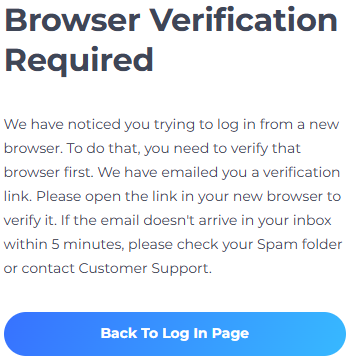
Open your mailbox using the same browser and the same device that you are using to log in. Open our verification email and press the VERIFY button. This will redirect you to our Platform. If you haven’t received our verification email, check your Spam/Newsletters/Promotions folder.
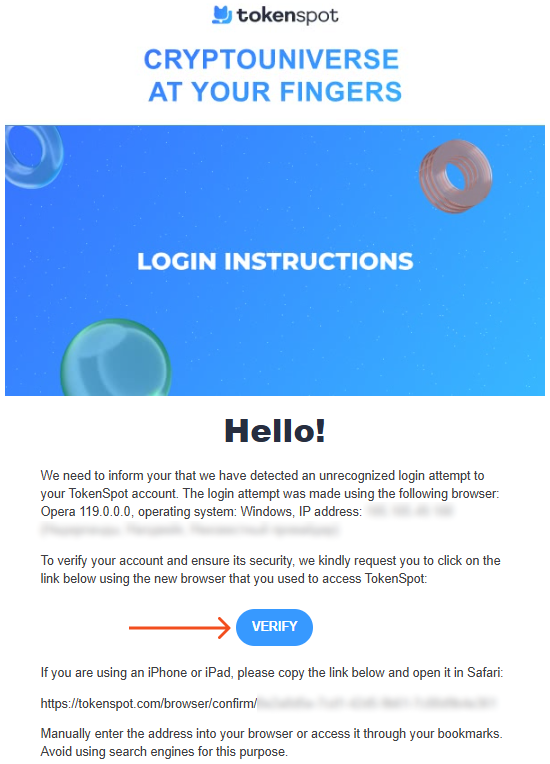
Now your browser has been successfully verified. Press Back To Log In Page and log in once again.
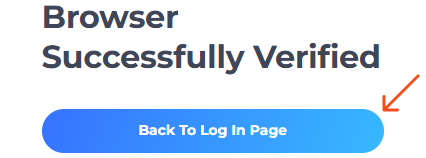
How can I verify my browser using an iPhone/iPad?
If you are using an iPhone or an iPad, follow these instructions:
- Open your mailbox using the same browser you are using to log in.
- Open our latest email and long-press the verification link to open the shortcut menu.
- Press Copy Link.
- Paste the link into your browser’s address bar and press Enter.
- Log in once again.
Why did my browser verification fail?
A browser verification error can occur in one of the following cases:
- You logged into your TokenSpot account using one browser while accessing your mailbox with a different browser.
- You logged into your TokenSpot account using one device while accessing your mailbox from a separate device.
- You attempted logging in with your browser set to Private Mode.
- You accessed your mailbox using an app instead of a browser.
- You have VPN enabled on your device.
- The email you opened wasn’t our latest email.
- You are trying to press the VERIFY BROWSER button while using an iPhone or an iPad.
Can I skip browser verification?
Browser verification is necessary for preventing unauthorized access to your account. That is why it’s a mandatory procedure whenever you log into your TokenSpot account using a new browser or a new device.
I received a login confirmation email from TokenSpot although I wasn’t using a new browser/device to log in
If you receive our login confirmation email without having attempted to log into your account with a new browser/device, we strongly advise that you urgently do the following:
- Reset your account password.
- Enable two-factor authentication (See article on Enabling Two-Factor Authentication).
- Contact Customer Support.
Should you have any questions, feel free to contact our 24/7 Customer Support team using our website chat widget, our Telegram support bot @tokenspot_support_bot, or email [email protected].