How to Create a Trading Ad on the P2P Platform?
Our P2P Platform is a fast and convenient online service for trading crypto or virtual fiat assets directly between users. TokenSpot does not act a party to any such trades, and serves merely as a transaction guarantor.
A user can post a trading advertisement on the P2P Platform, thereby acting as a Maker. One can also open a trade on an ad posted by another user, thus becoming the Taker. Make sure you read our P2P Trading Rules before trading.
When setting the Price in your Ad, please note the difference between trading fees and markup. A trading fee is collected from the Maker by the Platform whenever a trade is closed (0.1% for all accounts). A markup is percentage that the Maker may add to the exchange rate at their own discretion for trades between virtual fiat assets and fiat currencies. If you set the Price in your Ad at 0%, there will be zero markup. A positive Price means a markup to be paid by the Buyer, and a negative Price means a markup to be paid by the Seller. Added markup charges are indicated by labels displayed in listed Ads.
Please note that users are prohibited from making trades using payment methods that are not supported by our P2P Platform.
You need to have a fully enabled account on the Platform to unlock the P2P trading feature:
- Enable Google Authenticator (See Enabling Google Authenticator)
- Set yourself a nickname in your account settings (See Setting Your Nickname)
- Enable Telegram notifications (See Enabling Telegram Notifications)
- Posting an Advertisement
Log into your account and go to P2P.
Go to the My Ads tab and tap on Post New Ad. You will be directed to an ad posting form.
You can trade two types of virtual assets on the P2P Platform: crypto and virtual fiat. Below you will find instructions for posting trading ads for both types of assets.
1.1 Crypto/fiat
This is a manual for posting a trading ad to buy or sell crypto in exchange for fiat currency on the P2P Platform.
- Order Side
Tap on I want to buy if you are looking to buy crypto, or on I want to sell if you would like to sell crypto. - Virtual Asset
Select a crypto asset you would like to trade. - Payment Currency
Select a fiat currency for payment. - Payment Methods
Select at least one, but no more than five payment options. If you are the Seller, you will need to provide bank details for each payment option. - Remarks
You can use this field to put forth additional counterparty requirements or instructions, or any other information for the potential Taker. - Price Type
Tap on Fixed to set a fixed exchange rate, or tap on Floating to set a floating exchange rate. If you would like to buy or sell at a fixed price, you will need to enter your desired price in the relevant field. You can tap on Set the price at market rate to have the price filled in automatically based on the current exchange rate on the Platform. Please note that the price you set will not be changed automatically under any circumstances.
If you would like to buy or sell at a floating price, you will need to specify the Percentage of Market Rate, i.e. how much you want your price to deviate from the current market rate on TokenSpot. If the current market rate should change, the price of this trade will change accordingly based on your percentage settings. - Setting Price Parameters
You can set criteria for your Ad to be automatically deactivated in case the current market price reaches a certain level. You can set an upper price limit and a lower price limit, or just one of the two, or leave these fields empty if you do not wish to enable automatic deactivation for this Ad. - Trading Amount
Enter the Total Trading Amount and a Minimum Order Amount. You can also set a Maximum Order Amount if you want. Once you fill in the Total Trading Amount, the net amount will be automatically displayed in the Trading Amount you sell/receive net (post-fee) box. That is the amount that will be listed in your Ad as available for the potential Taker.
The Minimum Order Amount is the smallest amount of the asset the Taker may buy/sell. The Maximum Order Amount is a limit on how much the Taker may buy/sell in a single trade.
If you are posting a Sell ad, you can enable the Automatically Increase Amount feature to have the Ad’s total trading amount automatically adjusted to match the maximum amount available. - Time Limits
Set a time limit for payment and a time limit for payment confirmation. - Visibility Settings
You can make your Ad inaccessible to users with a low score by using the Minimal Required User Rating menu. You can also use the Who Can View This Ad menu to make your Ad either visible to all users or available as a link only. - Active/Inactive
You can activate or deactivate your Ad manually using the Make Active toggle switch.
Review all of the ad details and press Post.
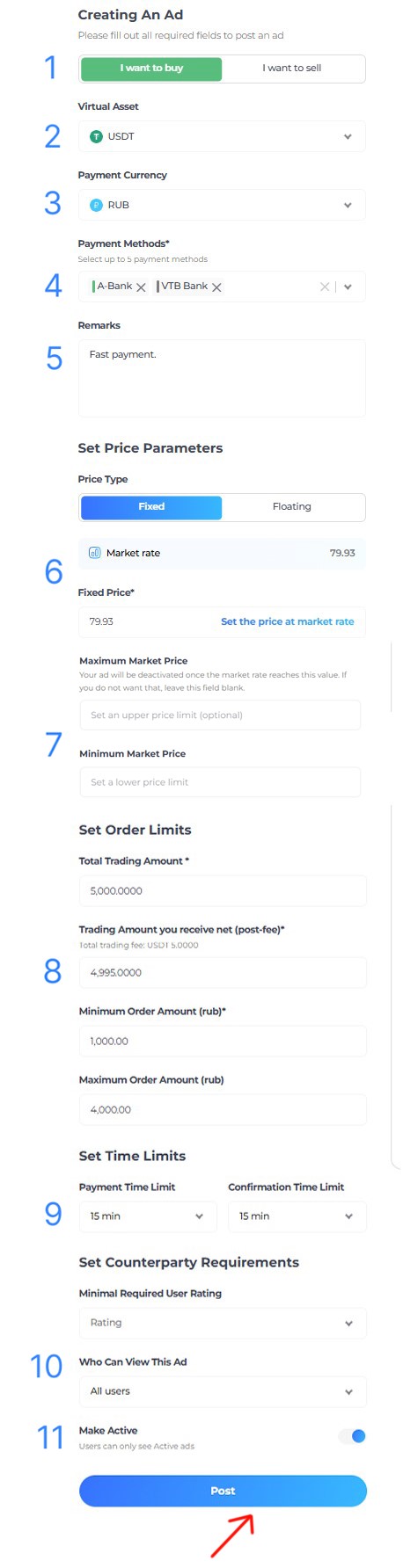
1.2 Virtual-fiat/fiat
This is a manual for posting a trading ad to buy or sell virtual fiat assets in exchange for fiat currency on the P2P Platform.
- Order Side
Tap on I want to buy if you are looking to buy a virtual fiat asset, or on I want to sell if you would like to sell a virtual fiat asset. - Virtual Asset
Select a virtual fiat asset you would like to trade. - Payment Currency
Select a fiat currency for payment. - Payment Methods
Select at least one, but no more than five payment options. If you are the Seller, you will need to provide bank details for each payment option. - Remarks
You can use this field to put forth additional counterparty requirements or instructions, or any other information for the potential Taker. - Price
Set a markup that will be charged to either the Taker or the Maker as a percentage added to the exchange rate. A positive Price means a markup to be paid by the Buyer, and a negative Price means a markup to be paid by the Seller. - Trading Amount
Enter the Total Trading Amount and a Minimum Order Amount. You can also set a Maximum Order Amount if you want. Once you fill in the Total Trading Amount, the net amount will be automatically displayed in the Trading Amount you sell/receive net (post-fee) box. That is the amount that will be listed in your Ad as available for the potential Taker.
The Minimum Order Amount is the smallest amount of the asset the Taker may buy/sell. The Maximum Order Amount is a limit on how much the Taker may buy/sell in a single trade.
If you are posting a Sell ad, you can enable the Automatically Increase Amount feature to have the Ad’s total trading amount automatically adjusted to match the maximum amount available. - Time Limits
Set a time limit for payment and a time limit for payment confirmation. - Visibility Settings
You can make your Ad inaccessible to users with a low score by using the Minimal Required User Rating menu. You can also use the Who Can View This Ad menu to make your Ad either visible to all users or available as a link only. - Active/Inactive
You can activate or deactivate your Ad manually using the Make Active toggle switch.
Review all of the ad details and press Post.
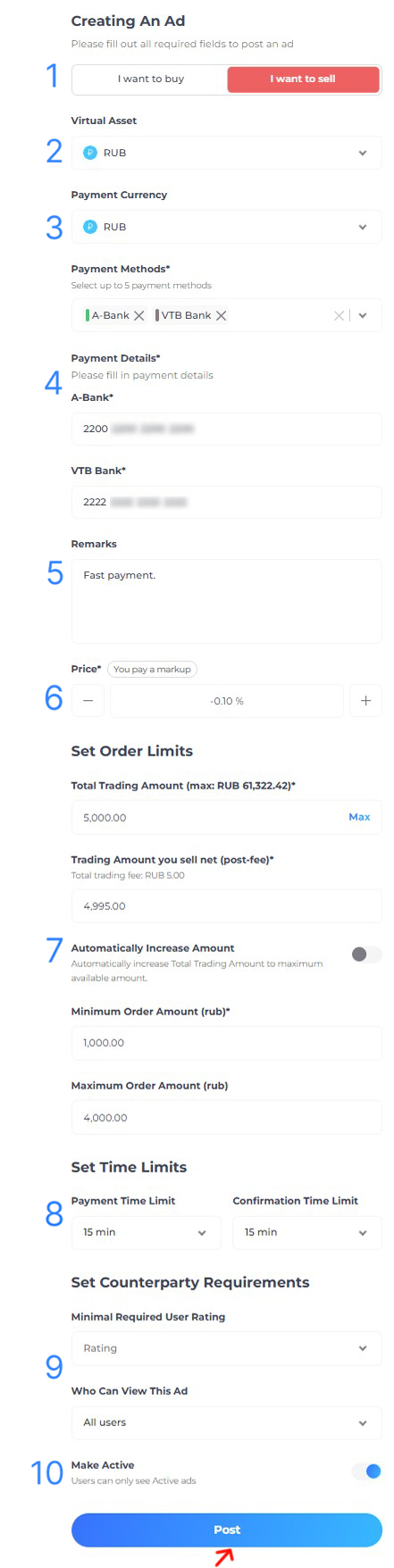
You have now posted an ad on the P2P Platform. You can use the P2P — My Ads tab to view your ads and to edit, activate/deactivate or delete them. (To delete an ad, hover the cursor to the right of the pencil sign for the Delete button to appear.) Please note that you cannot change the order side or the trading pair once your ad is posted.
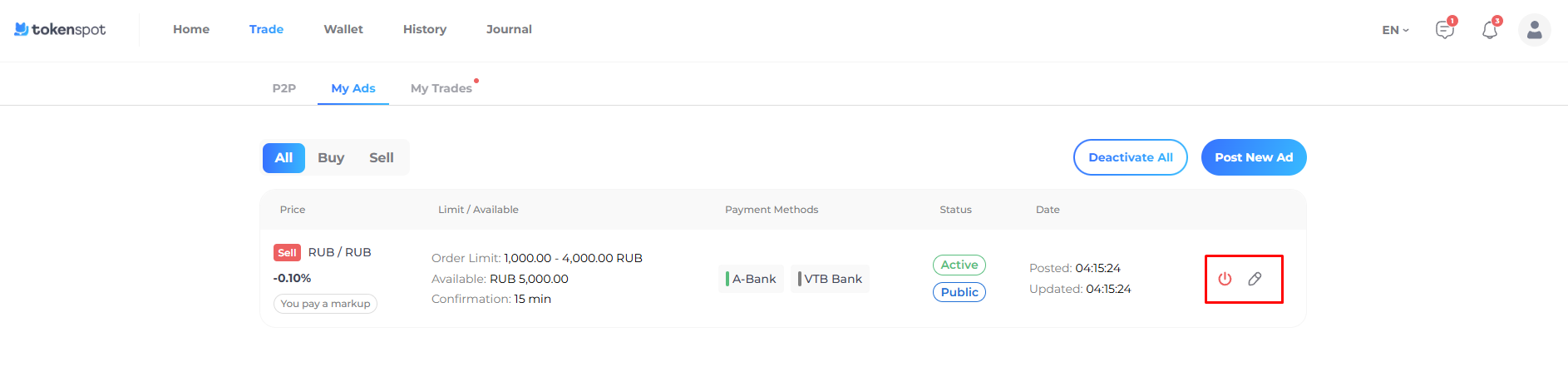
How many ads can I post?
You can post as many adverts as you like, but you can have no more than 5 Active ads at a time.
Should you have any questions, feel free to contact our 24/7 Customer Support team using our website chat widget or our Telegram support bot @tokenspot_support_en_bot.